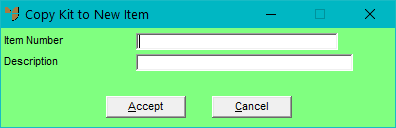
Use this option to copy the component list from one kit to another. The second kit will have its original component list deleted before the copy is performed.
Refer to "File - Inventory - Kit".
Micronet displays the Copy Kit to New Item screen.
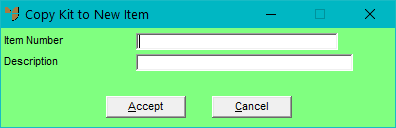
The item you are copying to must be a manufactured or sub-assembled item.
Micronet displays the item Description.
When you next open the item you have copied the component list to, it will have the same components as the currently displayed kit item.